DB/Assist displays the following information about primary/foreign key relationships in the Primary Keys and Foreign Keys dialog boxes:
•Name of primary key or foreign key column
•Name of primary/foreign key relationship, as defined in DB2
•Name of child table (for a primary key) or name of parent table (for a foreign key)
To display primary/foreign key information for tables and views, follow these steps:
1.Open the Database Schema dialog box, as described in Examining Column Attributes.
2.Double-click on any one of the following:
•The name of a primary key column, indicated by PK in the Key column.
The Primary Keys dialog box for the selected column appears, as shown below.
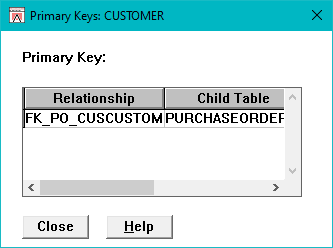
Primary Keys Dialog Box
•The name of a foreign key column, indicated by FK in the Key column.
The Foreign Keys dialog box for the selected column appears, as shown below.
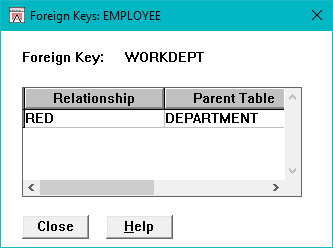
Foreign Keys Dialog Box
•The name of a column that is both a primary key and foreign key, indicated by PK/FK in the Key column.
The Foreign Keys dialog box for the selected column appears. The Primary Keys dialog box also appears if the table is a parent in a primary/foreign key relationship.
If the table is not a parent in any primary/foreign key relationship, a message box appears indicating this. Select the OK push button in the message box to see the Foreign Keys dialog box.
3. Select the Close push button or double-click on the system menu to close the dialog box.
If you double-click on a primary key column that has no child relationships defined, a message box appears indicating this.