For statements that contain question marks as parameter markers, the Input Values dialog box appears when you select SQL Statement Ø Run or the Run button. The Input Values dialog box enables you to provide specific values for the parameter markers so DB/Assist can execute your statement with these values.
For example, below shows the Input Values dialog box that appears for the following INSERT statement:
INSERT INTO DB2ADMIN.STAFF
(ID, NAME, DEPT, JOB) VALUES (? , ? , ? , ? )
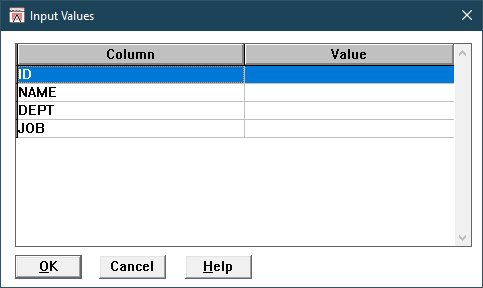
Input Values Dialog Box
To complete the Input Values dialog box, follow these steps:
1.Double-click in the cell or select the cell in the Value column for which you want to supply a value.
The cell highlighting disappears, and the input focus appears in the cell so you can type a value.
2.Type an appropriate value in the cell, and then press the Enter key.
If you type a character value, you must enclose it in single quotation marks.
3.Repeat Steps 1 and 2 to supply values for each remaining column.
For example, below shows how the completed Input Values dialog box might look for this statement.
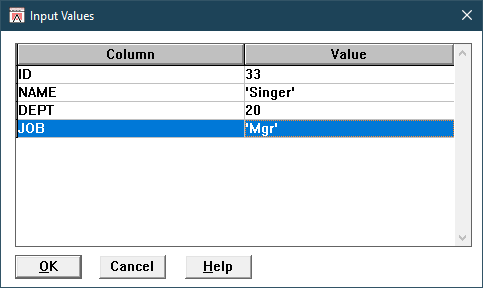
Completed Input Values Dialog Box
4.Select the OK push button.
DB/Assist runs the statement with the values you specified.
If you are running a multi-row or single-row SELECT statement, the Result Set window appears, as described in Using the Result Set Window.
If you are running a searched UPDATE, searched DELETE with parameter markers, or INSERT statement, the Run Complete dialog box appears, as described in Section Using the Run Complete Dialog Box.