When you run a searched UPDATE, searched DELETE, or INSERT statement, DB/Assist displays the Run Complete dialog box shown below.
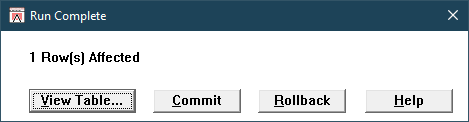
Run Complete Dialog Box
When you run an Other type statement, DB/Assist displays the Run Complete dialog box shown below. Notice that the View Table push button in this dialog box is disabled. (For a list of SQL statements that you can create as an Other type in DB/Assist, see Building an Other Type Statement.)
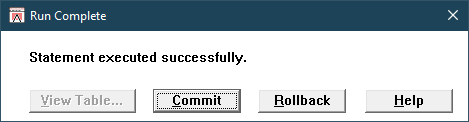
Run Complete Dialog Box for Other Statements
For searched UPDATE, searched DELETE, and INSERT statements, the Run Complete dialog box lists the number of rows affected by the statement you are running. For Other type statements, it indicates that the statement executed successfully.
The Run Complete dialog box also contains the following push buttons, in addition to the Help push button:
•View Table
•Commit
•Rollback
Select the View Table push button to see the View Table window for this statement. The View Table window shows you what the effect of committing the statement would be on the database as shown below.
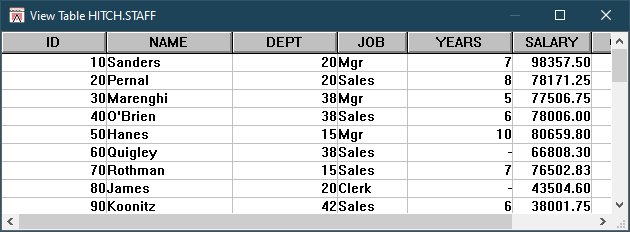
View Table Window
If you are running an Other type statement, the View Table push button is disabled.
Select the Commit push button to commit the changes made by this statement to the database.
Select the Rollback push button to back out the changes made by this statement from the database.
If you close the Run Complete dialog box by double-clicking on the system menu, DB/Assist rolls back the database changes.
If the Run Complete dialog box is visible when you select SQL Access Module Ø Verify or SQL Access Module Ø Compile, a message box appears indicating that before you can verify or compile the SAM, you must commit or roll back the database changes.