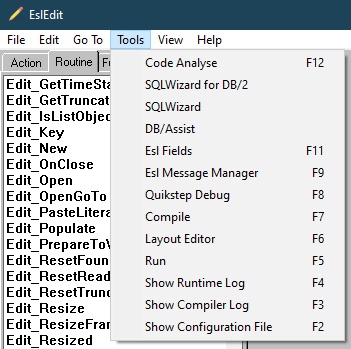The Tools pull-down menu allows you to directly access the other development tools. As the other development tools will be reading the source code files being edited within Esl Edit, you will be prompted to save any modified files (unless the files have been automatically saved due to the Preferences setting). Whilst the expected method of using Esl Edit would be to edit a single application at any one time, all the Tools facilities allow for the possibility of multiple applications being edited. In the unlikely event that Esl Edit cannot determine which application to associate with a tool, a Select Application dialog is displayed, so you can specify the application.
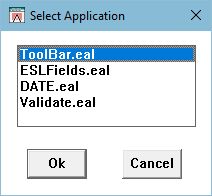
To specify the required application, select it from the list and press the Ok push button. Pressing the Cancel push button, closes the dialog, but stops the process that invokes the development tool.
The pull-down menu has the following choices:
N.B. SQL Wizard for DB/2 and DB/Assist option will only be displayed, if the optional DB/2 Development Tools have been installed.